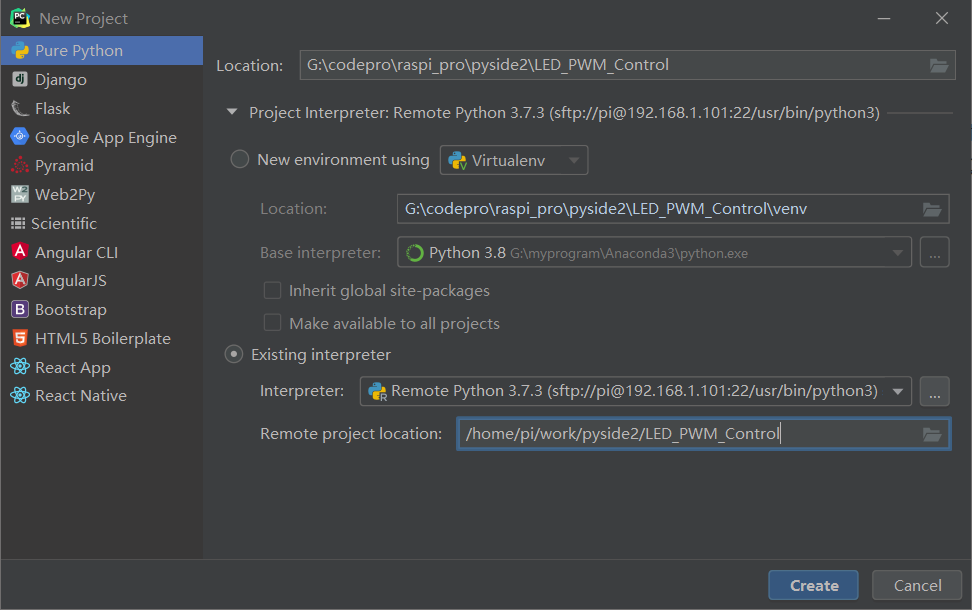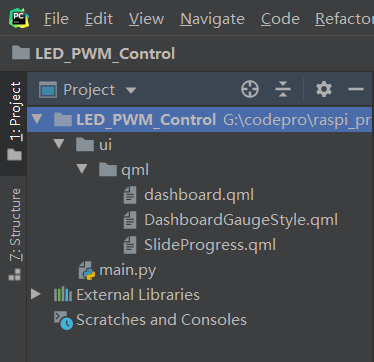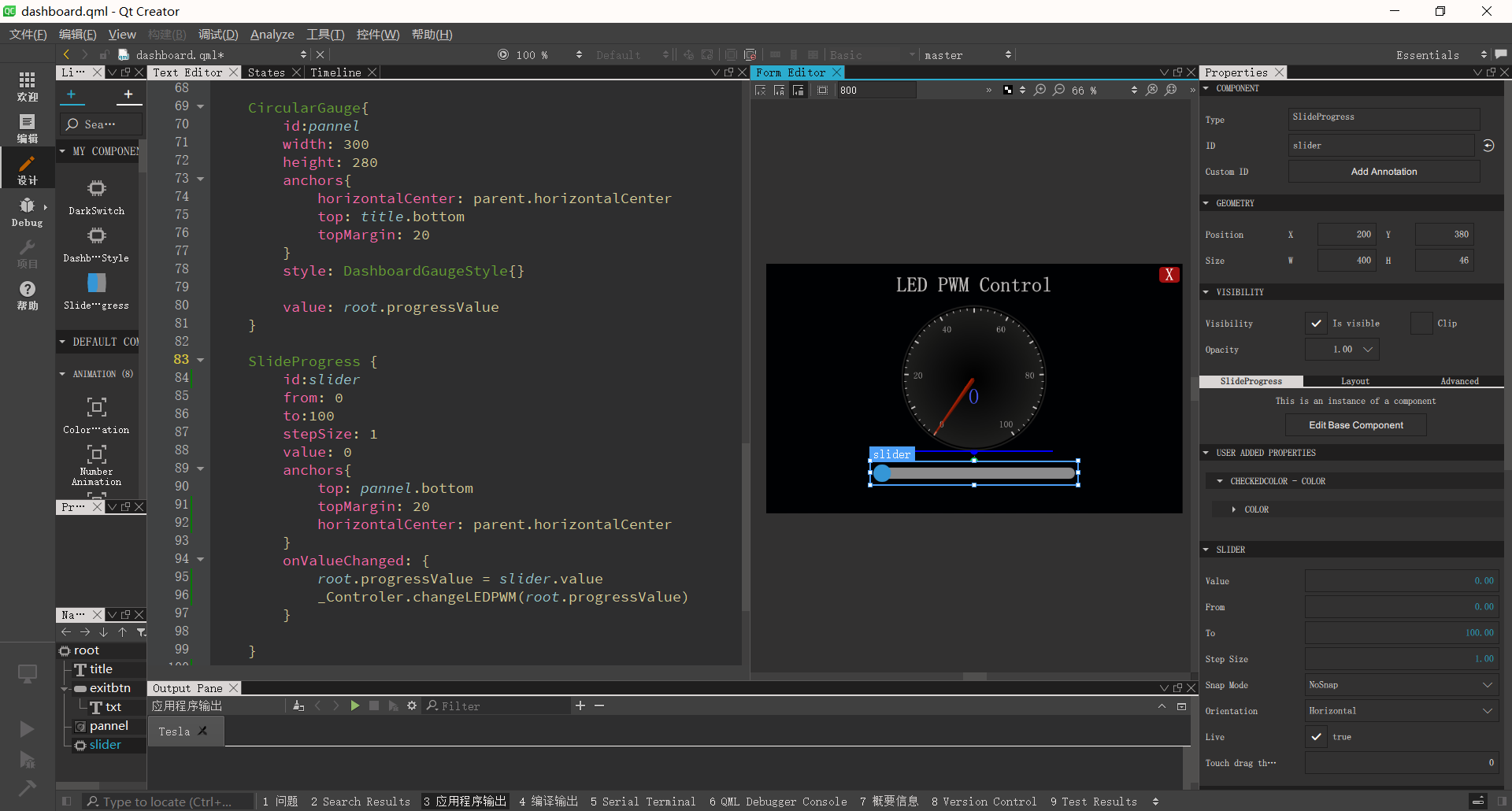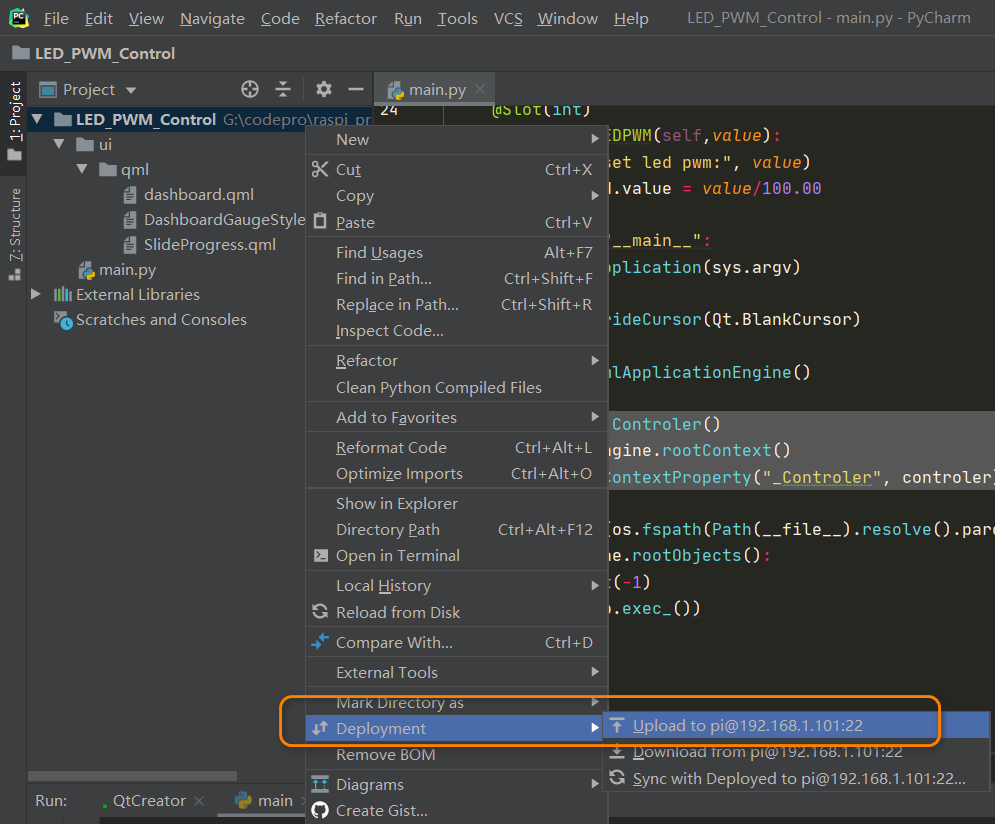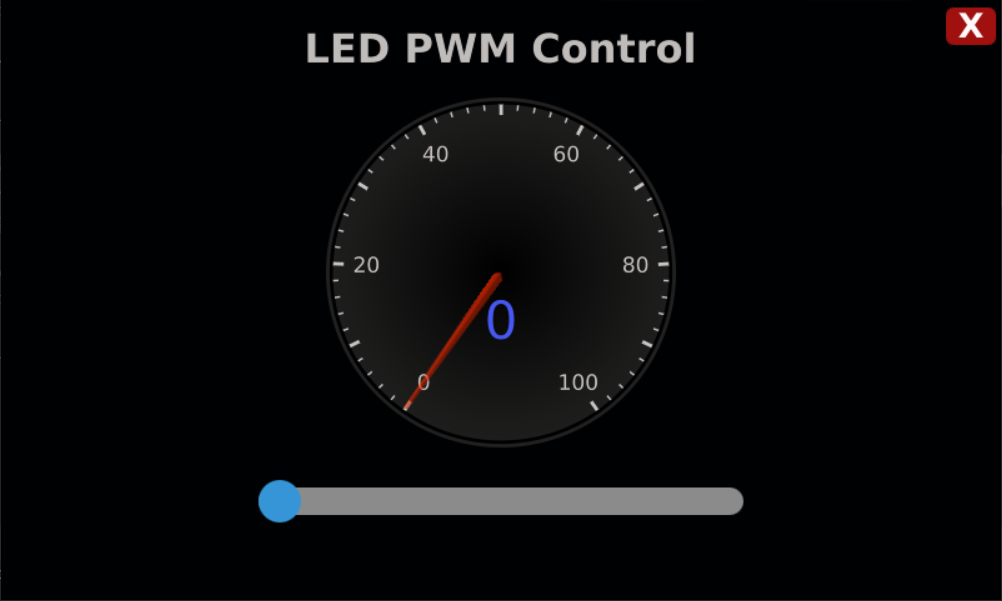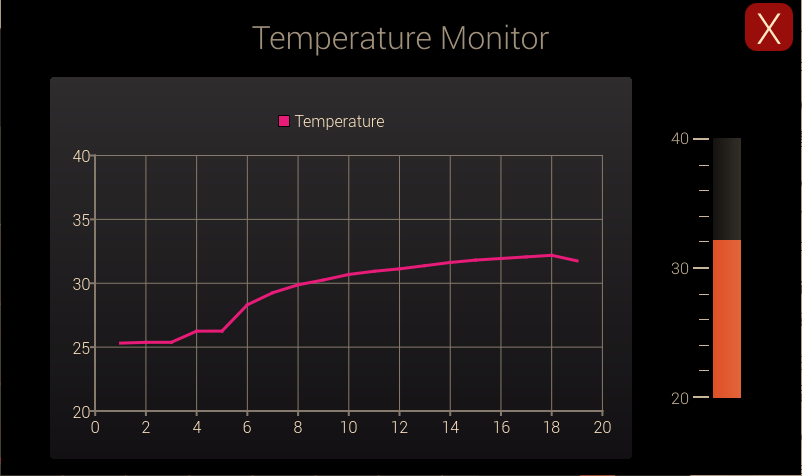本文介绍在树莓派上使用Pyside2+QML方式进行GUI程序的开发,该GUI程序可以通过滑动条来控制树莓派的PWM输出,从而控制LED的亮度。开发环境依然使用之前介绍的PyCharm编写python代码和远程开发,然后使用QtCreator编写QML界面的方式。
1、新建项目
1.1、新建工程
打开PyCharm,新建工程LED_PWM_Control,如下: 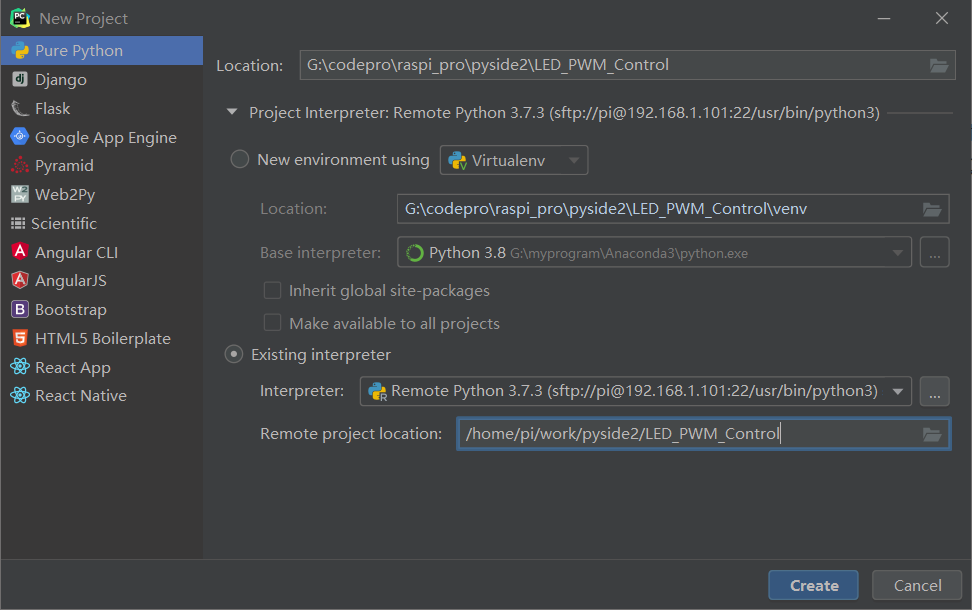
1.2、添加python主程序代码
- 主程序代码如下:
1
2
3
4
5
6
7
8
9
10
11
| if __name__ == "__main__":
app = QGuiApplication(sys.argv)
app.setOverrideCursor(Qt.BlankCursor)
engine = QQmlApplicationEngine()
engine.load(os.fspath(Path(__file__).resolve().parent / "ui/qml/dashboard.qml"))
if not engine.rootObjects():
sys.exit(-1)
sys.exit(app.exec_())
|
上面代码中 setOverrideCursor 用于隐藏鼠标。
1
2
3
4
5
6
7
8
9
10
11
12
13
14
15
| class Controler(QObject):
led = PWMLED(26)
def __init__(self):
super().__init__()
@Slot()
def exit(self):
sys.exit()
@Slot(int)
def changeLEDPWM(self,value):
print("set led pwm:", value)
self.led.value = value/100.00
|
这个类包含两个功能,即退出程序和改变引脚PWM用于控制LED的亮度。
- 然后将这个类注册到QML,这样可以再qml控件中使用控制类的槽函数:
1
2
3
| controler = Controler()
context = engine.rootContext()
context.setContextProperty("_Controler", controler)
|
1.3、添加界面文件
在工程文件夹右键新建文件,如下: 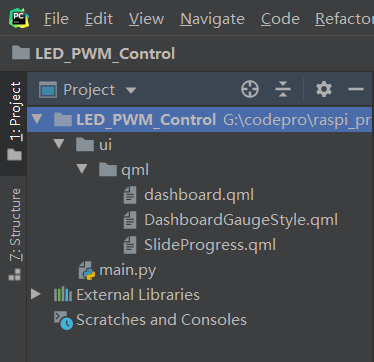
- 包含主界面文件 dashboard.qml
- 仪表盘控件的样式自定义 DashboardGaugeStyle文件
- 滑动条自定义控件 SlideProgress
主界面实现功能为:滑动条滑动时候改变PWM值,然后仪表盘显示PWM值。
2、编写界面
首先界面设置为全屏,包含一个表盘控件和一个滑动条,用于调节PWM以控制LED亮度,右上角为一个按钮用于退出程序,界面用QtCreator编写: 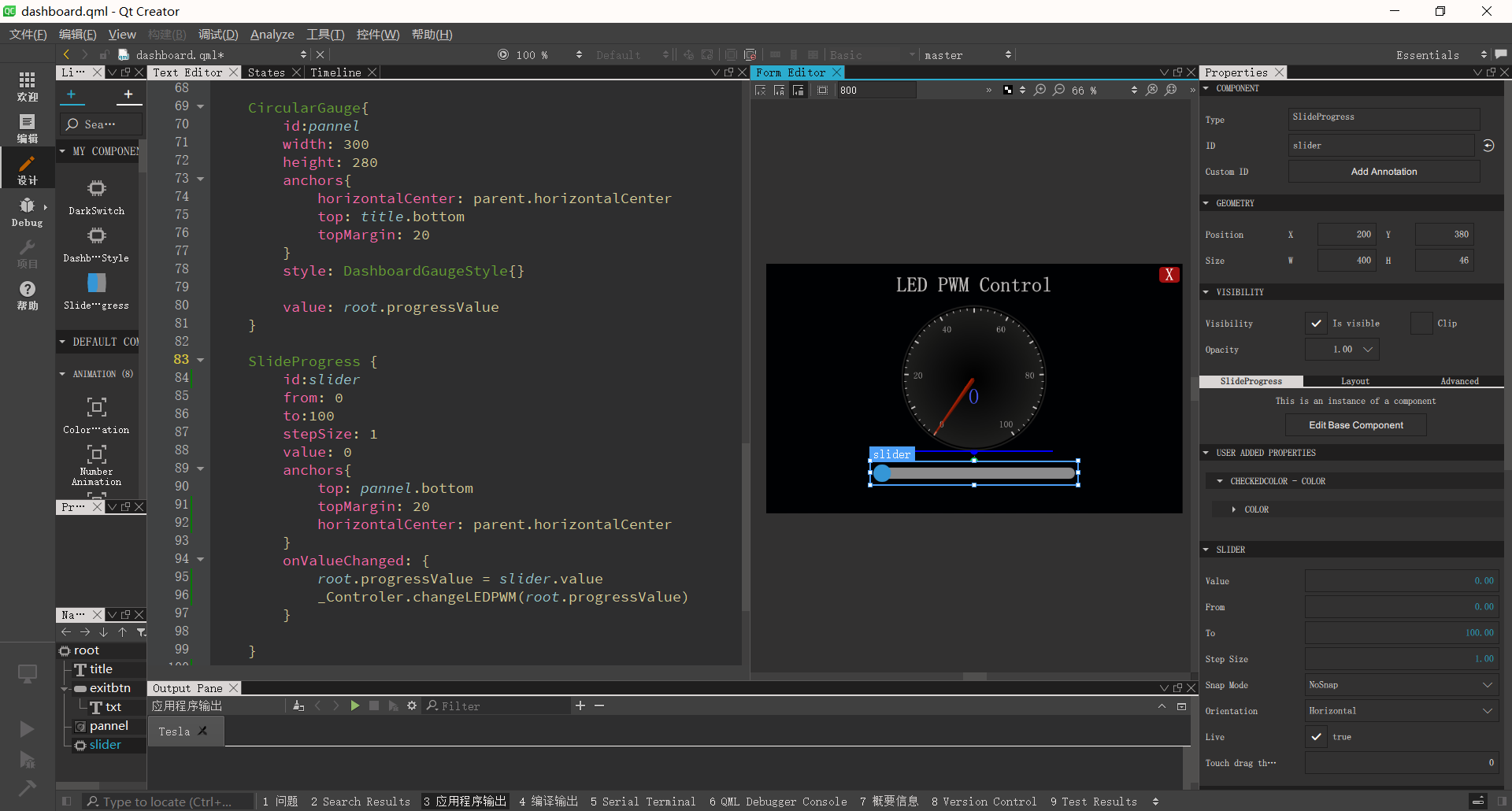
1
2
3
4
5
6
7
8
9
10
11
12
13
14
15
16
17
18
19
20
21
22
23
24
25
26
27
28
29
30
31
32
33
34
35
36
37
38
39
40
41
42
43
44
45
46
47
48
49
50
51
52
53
54
55
56
57
58
59
60
61
62
63
64
65
66
67
68
69
70
71
72
73
74
75
76
77
78
79
80
81
82
83
84
85
86
87
88
89
90
91
92
93
94
95
96
97
98
99
100
101
102
103
104
105
106
107
| import QtQuick 2.11
import QtQuick.Window 2.4
import QtQuick.Controls 2.4
import QtQuick.Controls.Styles 1.4
import QtQuick.Extras 1.4
import QtGraphicalEffects 1.0
ApplicationWindow{
id:root
width: 800
height: 480
visible: true
color: "#000103"
visibility: Window.FullScreen
property int progressValue: 0
Text {
id: title
text: qsTr("LED PWM Control")
color: "#BFBFBF"
font{
pointSize: 24
bold: true
}
anchors{
horizontalCenter: parent.horizontalCenter
top: parent.top
topMargin: 20
}
}
Button{
id:exitbtn
anchors{
top:parent.top
right: parent.right
topMargin: 6
rightMargin: 4
}
width: 40
height: 30
background: Rectangle{
anchors.fill: parent
color: "#a01010"
radius: 6
}
Text {
id: txt
text: qsTr("X")
anchors{
centerIn: parent
}
font{
pointSize: 20
bold: true
}
color: "white"
}
onClicked: {
console.log("exit")
_Controler.exit()
}
}
CircularGauge{
id:pannel
width: 300
height: 280
anchors{
horizontalCenter: parent.horizontalCenter
top: title.bottom
topMargin: 20
}
style: DashboardGaugeStyle{}
value: root.progressValue
}
SlideProgress {
id:slider
from: 0
to:100
stepSize: 1
value: 0
anchors{
top: pannel.bottom
topMargin: 20
horizontalCenter: parent.horizontalCenter
}
onValueChanged: {
root.progressValue = slider.value
_Controler.changeLEDPWM(root.progressValue)
}
}
}
|
其中CircularGauge和SlideProgress使用了自定义样式,用于美化效果。
3、执行测试
- 将整个工程同步到树莓派
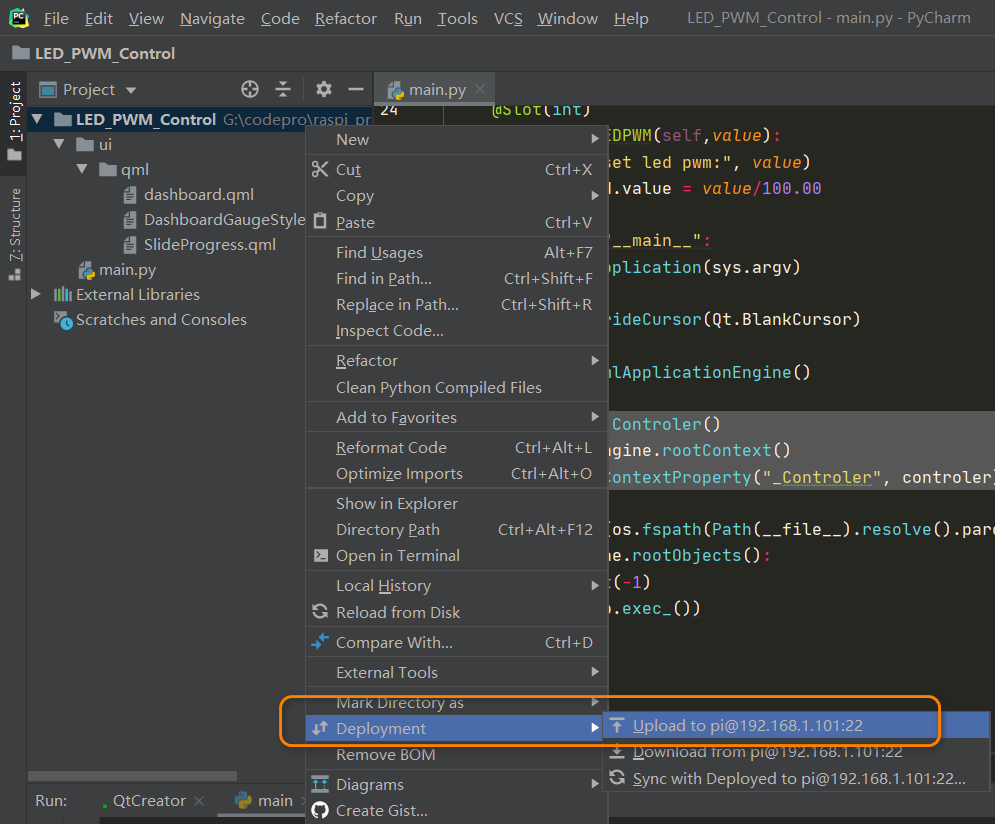
- 在树莓派终端执行如下命令用于启动程序:
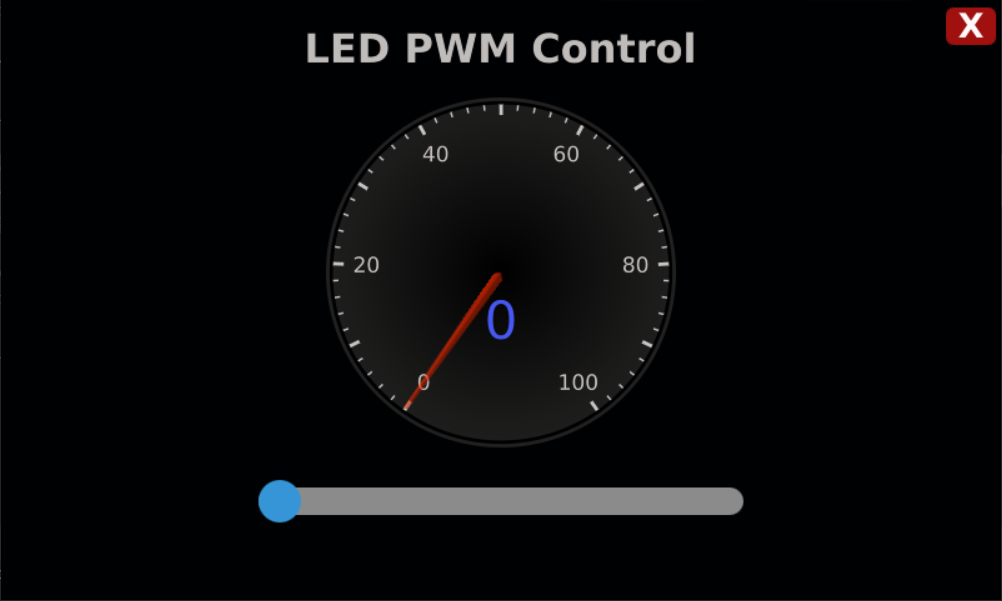
GitHub:https://github.com/makerinchina-iot/raspberry_pyside_notes.git