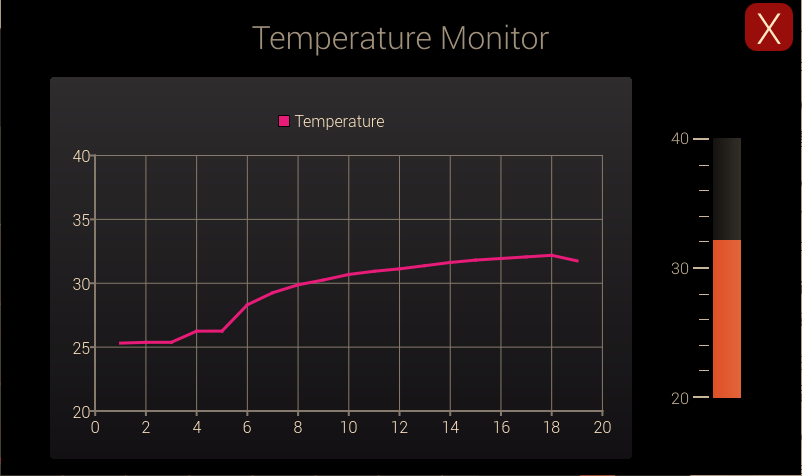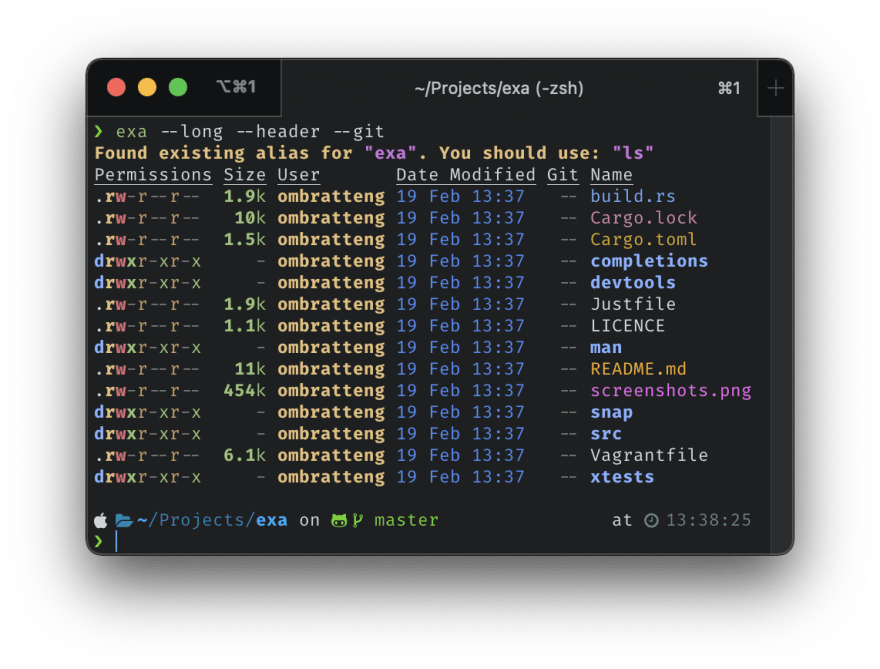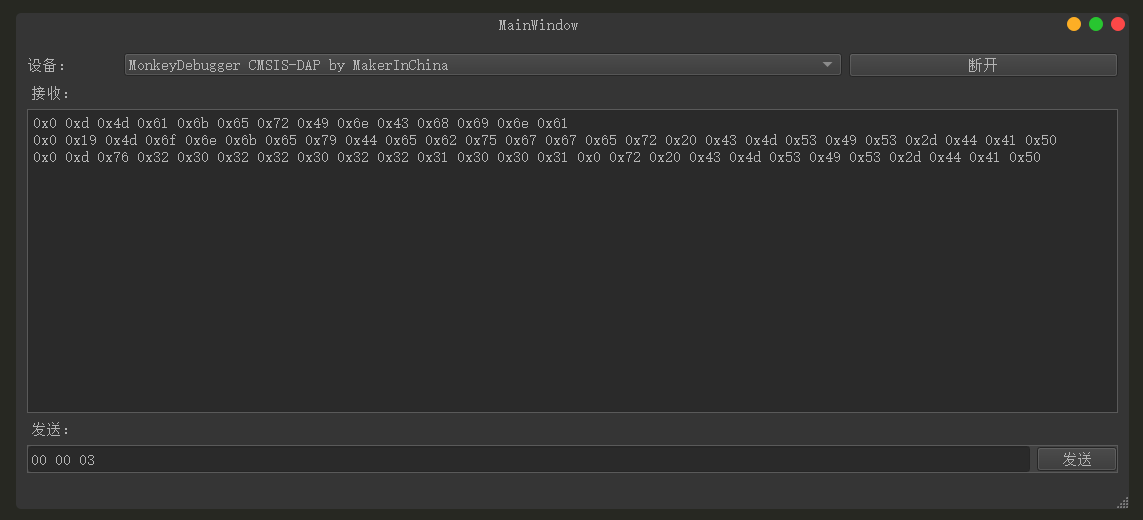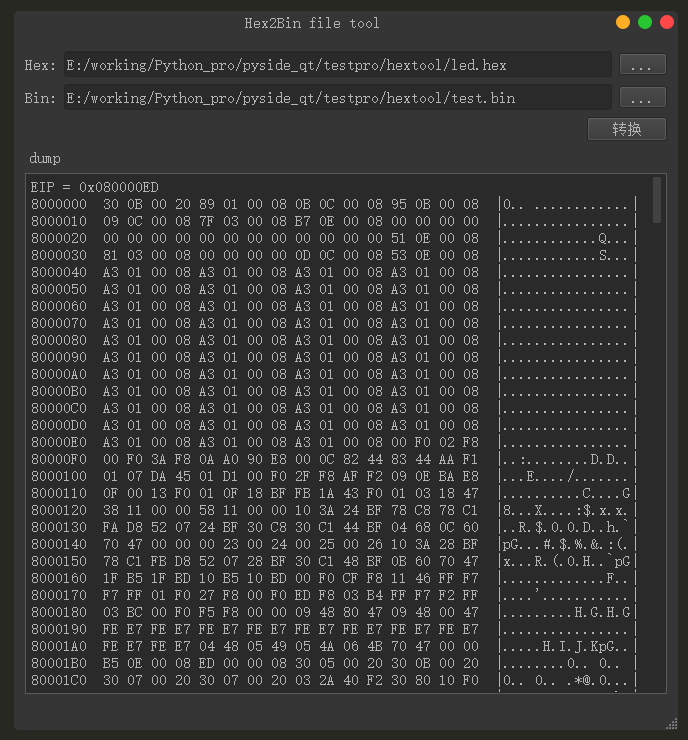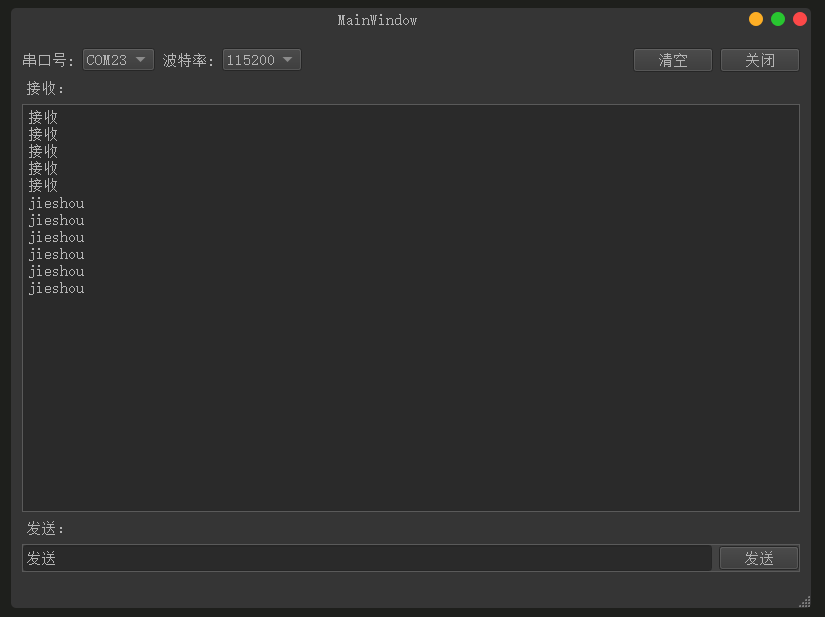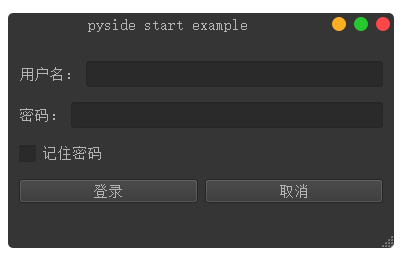本文介绍在树莓派上使用Pyside2+QML方式进行GUI程序的开发,该GUI程序可以通过按钮来控制蜂鸣器播放不同的音调,这里演示按钮弹奏歌曲《两只老虎》。开发环境依然使用之前介绍的PyCharm编写python代码和远程开发,然后使用QtCreator编写QML界面的方式。
1、新建项目 1.1、新建工程 打开PyCharm,新建工程buzzer_control,如下:
1.2、添加python主程序 buzzer_control.py 主程序如下:
1 2 3 4 5 6 7 8 9 10 11 12 13 14 15 16 17 18 19 20 21 22 23 24 25 26 27 28 29 30 31 32 33 34 35 36 37 38 39 40 41 42 43 44 45 46 47 48 import osfrom pathlib import Pathimport sysfrom PySide2.QtCore import Qt, QObject, Slot, QTimerfrom PySide2.QtGui import QGuiApplicationfrom PySide2.QtQml import QQmlApplicationEnginefrom gpiozero import TonalBuzzerfrom gpiozero.tones import Toneclass Controler (QObject ): buzzer = TonalBuzzer(25 ) def __init__ (self ): super ().__init__() @Slot() def exit (self ): sys.exit() @Slot(str def play (self,mid_tone ): self.buzzer.play(Tone(mid_tone)) print ("play." ) QTimer.singleShot(200 , lambda : self.stop()) def stop (self ): self.buzzer.stop() print ("stop." ) if __name__ == "__main__" : app = QGuiApplication(sys.argv) app.setOverrideCursor(Qt.BlankCursor) engine = QQmlApplicationEngine() controler = Controler() context = engine.rootContext() context.setContextProperty("_Controler" , controler) engine.load(os.fspath(Path(__file__).resolve().parent / "ui/main.qml" )) if not engine.rootObjects(): sys.exit(-1 ) sys.exit(app.exec_())
这个类用于控制python控制硬件和退出程序
这个接口用于Buzzer播放不同的音调,使用play方法播放,stop方法停止
要在播放一定时间后停止需要一定的延时,如果直接使用python中的sleep方法会导致界面在延时过程中无法响应,因此这里使用Qt中的QTimer来实现延时,即 QTimer.singleShot()
1.3、添加界面文件
在项目中添加ui文件夹,并新建main.qml文件;
同时在ui文件夹下新建image文件夹,并把要用到的资源放置在这个文件夹下;
2、界面制作 界面用QtCreator编写,里面主要包含一个7个按键用于控制不同声调;这里为了简单,演示歌曲《两只老虎》里面一共有7个音符:1、2、3、4、5、6、5.(低音5),因此这里就只制作了7个按钮,如果要播放更复杂的歌曲,就需要实现完整的音符按钮。
界面布局如下:
参考代码:
1 2 3 4 5 6 7 8 9 10 11 12 13 14 15 16 17 18 19 20 21 22 23 24 25 26 27 28 29 30 31 32 33 34 35 36 37 38 39 40 41 42 43 44 45 46 47 48 49 50 51 52 53 54 55 56 57 58 59 60 61 62 63 64 65 66 67 68 69 70 71 72 73 74 75 76 77 78 79 80 81 82 83 84 85 86 87 88 89 90 91 92 93 94 95 96 97 98 99 100 101 102 103 104 105 106 107 108 109 110 111 112 113 114 115 116 117 118 119 120 121 122 123 124 125 126 127 128 129 130 131 132 133 134 135 136 137 138 139 140 141 142 143 144 145 146 147 148 149 150 151 152 153 154 155 156 157 158 159 160 161 162 163 164 165 166 167 168 169 170 171 172 173 174 175 176 177 178 179 180 181 182 183 184 185 186 187 188 189 190 191 192 193 194 195 196 197 198 199 200 201 202 203 204 205 206 207 208 209 210 211 212 213 214 215 216 217 218 219 220 221 222 223 224 225 226 227 228 229 230 231 232 233 234 235 236 237 238 import QtQuick 2.11 import QtQuick.Window 2.4 import QtQuick.Controls 2.4 import QtQuick.Controls .Styles 1.4 import QtQuick.Extras 1.4 import QtGraphicalEffects 1.0 ApplicationWindow{ id:root width : 800 height: 480 visible: true visibility: Window.FullScreen background: Rectangle{ color : "black" anchors.fill: parent } Button { id:btnexit background: Rectangle{ color : "#a01010" anchors.fill: parent radius:12 } width : 48 height: 48 anchors{ top : parent.top right: parent.right topMargin: 8 rightMargin: 8 } Text { text: qsTr ("X" ) anchors.centerIn: parent font{ pointSize: 32 } color : "white" } onClicked: { _Controler.exit (); } } Text { id: title text: qsTr ("BUZZER Control" ) anchors{ horizontalCenter: parent.horizontalCenter top: parent.top topMargin: 10 } font { pointSize: 24 bold: true } color : "#1165B7" } AnimatedImage{ source: "./image/dance.gif" anchors{ left : parent.left top:parent.top leftMargin: 40 topMargin: 40 } width : 200 height: 160 } Row{ id:pannelBack spacing: 1 anchors{ bottom : parent.bottom horizontalCenter: parent.horizontalCenter bottomMargin: 30 } Repeater{ model:8 Rectangle{ width : 80 height: 140 color: "#C4B197" } } } Row{ spacing: 12 anchors{ top : pannelBack.top horizontalCenter: parent.horizontalCenter } Repeater{ model:7 Button { width : 70 height: 100 property color backcolor: "#165D8F" background: Rectangle{ anchors.fill : parent color: parent.backcolor } onPressed: { backcolor="#34ADE3 " } onReleased: { backcolor="#165D8F " } onClicked: { console.log ("click:"+index) switch(index){ case 0: one.visible=true; one.restart(); _Controler.play(" C5"); break; case 1: two.visible=true; two.restart(); _Controler.play(" D5"); break; case 2: three.visible=true; three.restart(); _Controler.play(" E5"); break; case 3: four.visible=true; four.restart(); _Controler.play(" F5"); break; case 4: five.visible=true; five.restart(); _Controler.play(" G5"); break; case 5: six.visible=true; six.restart(); _Controler.play(" A5"); break; case 6: seven.visible=true; seven.restart(); _Controler.play(" G4"); break; } } } } } Row{ spacing: 64 anchors{ horizontalCenter: parent.horizontalCenter bottom: pannelBack.top } Repeater{ model: [" 1 "," 2 "," 3 "," 4 "," 5 "," 6 "," 5 ."] Text { text: modelData font.pointSize: 24 color: " #C4A781 " } } } Image{ // anchors.centerIn: parent id:one x:pannelBack.x+50 y:pannelBack.y-60 width: 64 height: 64 source: " ./image/1 .svg" visible: false function restart(){ anixone.restart(); aniyone.restart(); anirone.restart(); } NumberAnimation on y{ id:anixone from:pannelBack.y-60 to: pannelBack.y - 1000 duration: 20000 easing.type: Easing.OutCirc } NumberAnimation on x{ id:aniyone from:pannelBack.x+50 to: pannelBack.x +400 duration: 8000 easing.type: Easing.OutBounce } RotationAnimator on rotation{ id:anirone to: 720 duration: 8000 } } ...... } /*##^## Designer { D{i:0;formeditorZoom:0.66;height:480;width:800} } ##^##*/
3、执行程序 3.1、上传程序到树莓派 在工程上右键将这个项目文件上传到树莓派中:
3.2、执行程序 上传后,在树莓派对应文件夹中,执行如下命令执行程序:
1 python3 buzzer_control.py
执行后可以看到显示如下:
3.3、演示弹奏歌曲 这里演示歌曲为《两只老虎》,其简谱如下图,只需要按照简谱表弹奏即可: github
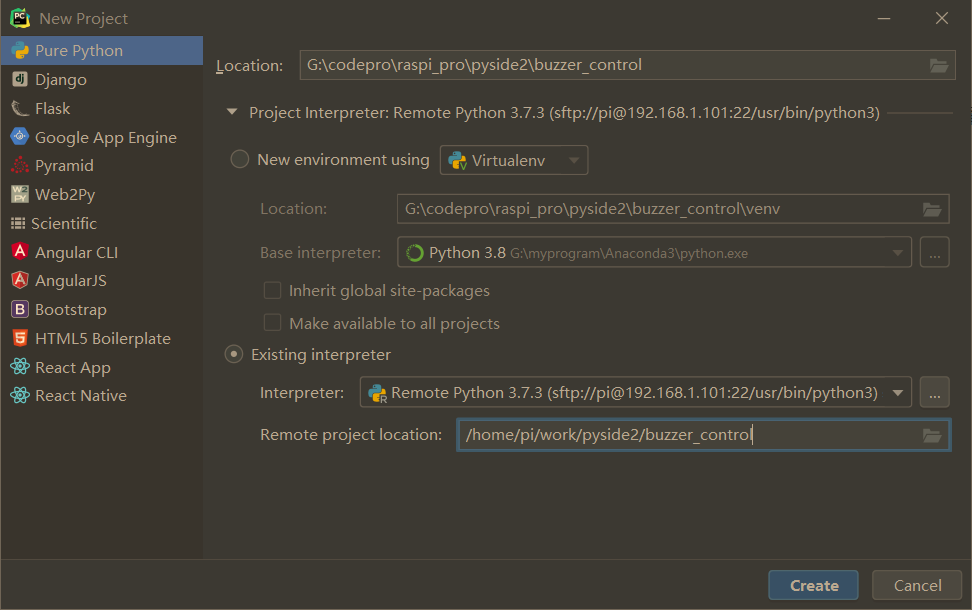
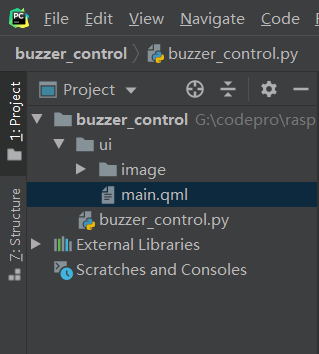
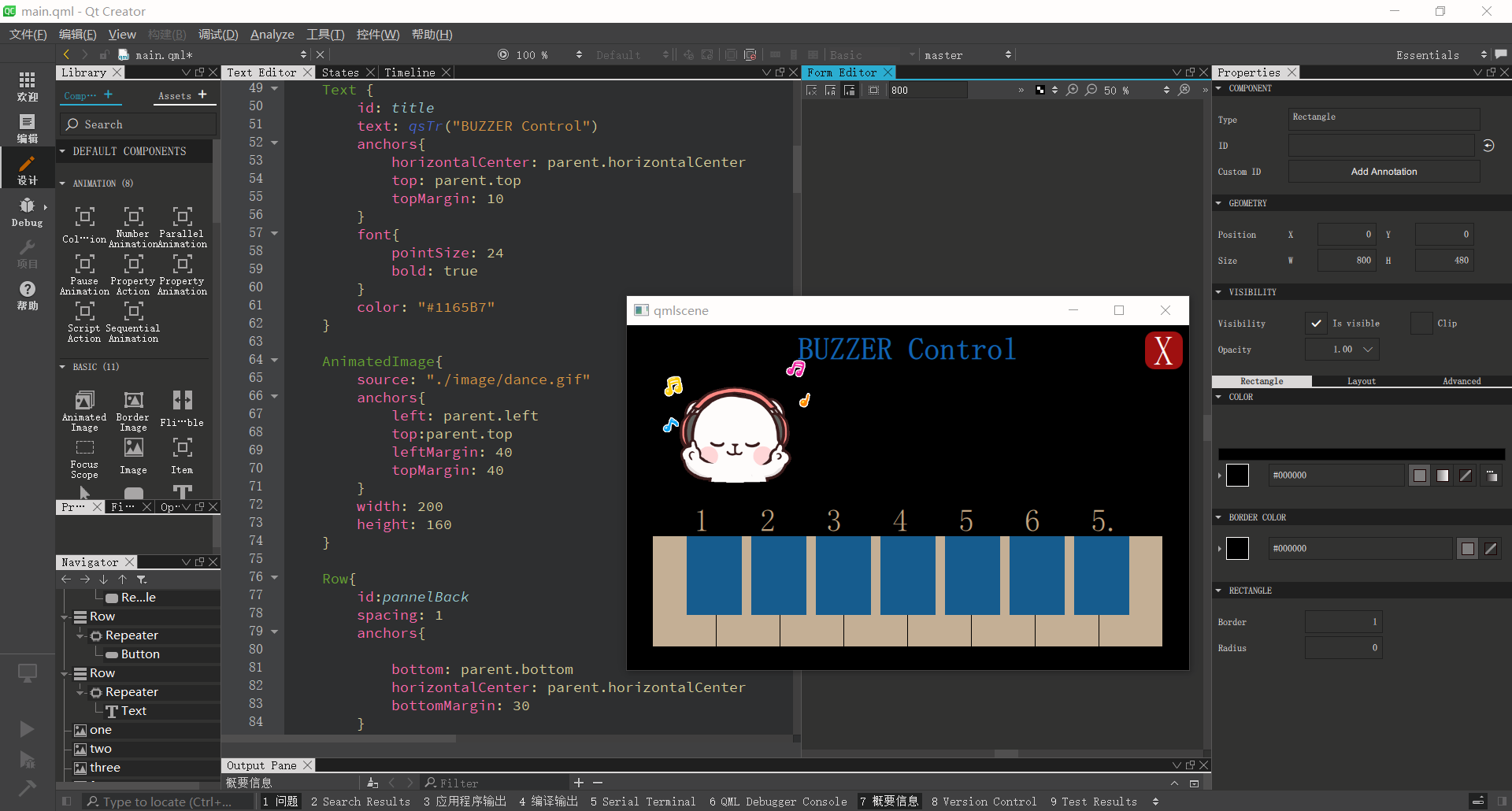
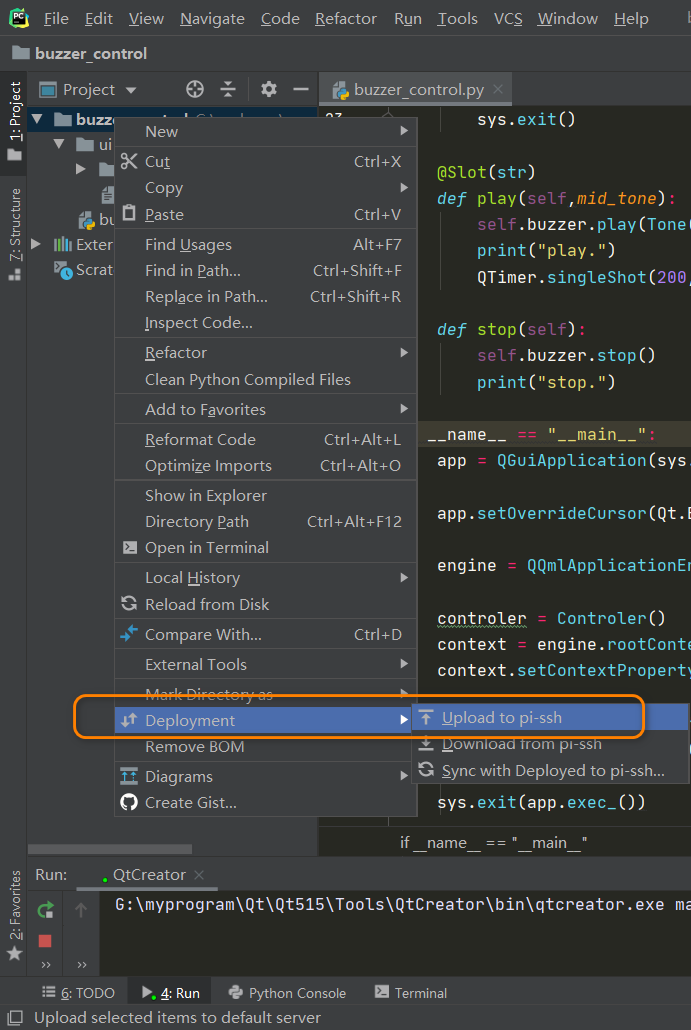
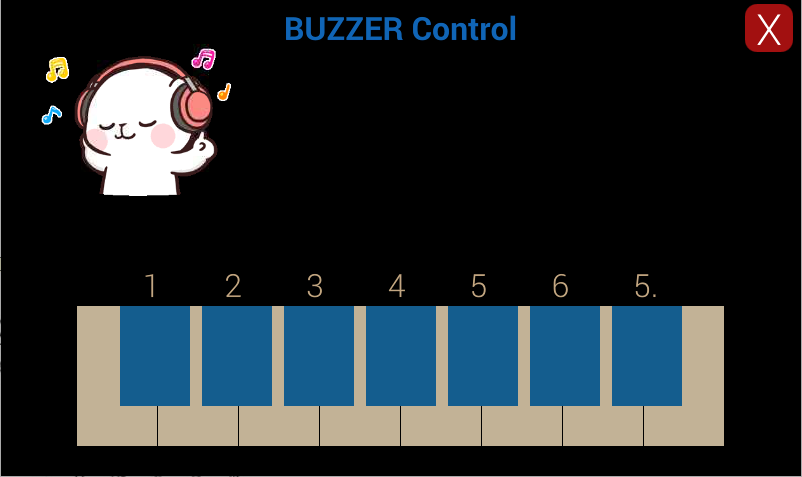
 视频效果如下: 查看代码: github
视频效果如下: 查看代码: github